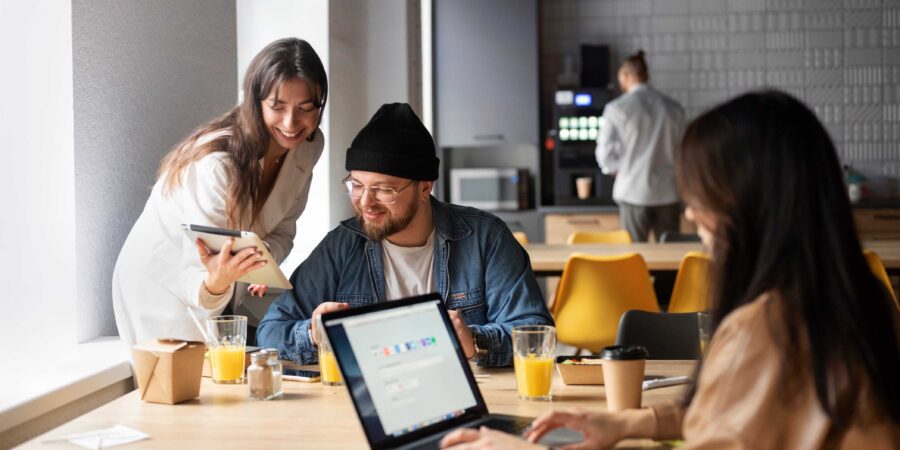Maximising Productivity with Microsoft 365 Tools
Microsoft 365 provides a suite of productivity tools designed to help us achieve these goals. These tools are tailored to support various business needs, ensuring that we can collaborate effectively, manage files seamlessly, and communicate efficiently.
 One of the standout features of Microsoft 365 is Microsoft Teams. This tool integrates chat, video meetings, and app collaboration into a single platform, facilitating improved communication and teamwork. It’s especially beneficial for small businesses, allowing us to stay connected with our team members regardless of their location.
One of the standout features of Microsoft 365 is Microsoft Teams. This tool integrates chat, video meetings, and app collaboration into a single platform, facilitating improved communication and teamwork. It’s especially beneficial for small businesses, allowing us to stay connected with our team members regardless of their location.

Additionally, Microsoft OneDrive offers a secure and efficient solution for file management. With OneDrive, we can easily store, share, and sync files, ensuring that everyone has access to the latest documents. This eliminates the hassle of email attachments and helps organise our digital workspace.
Finally, Microsoft Outlook remains an essential tool for managing our emails, calendars, and contacts. By following best practices, we can maximise its efficiency, helping us stay on top of our communications and scheduling tasks effectively. Through a thorough understanding of these tools, we can harness the full potential of Microsoft 365 to enhance our productivity and streamline our business operations.
Overview of Microsoft 365 Productivity Tools
Microsoft 365 is a comprehensive suite of productivity tools designed to enhance our work processes and collaboration efforts. It includes applications and cloud services like Word, Excel, PowerPoint, Outlook, Teams, and OneDrive. Each of these tools plays a significant role in boosting productivity by streamlining various tasks, from document creation to file storage and team communication.
One of the standout features of Microsoft 365 is its integration across different devices and platforms. Whether we are working on a desktop, laptop, or mobile device, we can access our files and applications seamlessly. The cloud-based nature of Microsoft 365 ensures that our data is always up-to-date and accessible from anywhere, facilitating remote work and flexible schedules. Additionally, regular updates and new features keep the tools cutting-edge and relevant to our evolving needs.
Key Features of Microsoft Teams for Improved Collaboration
Microsoft Teams is an integral part of the Microsoft 365 suite, offering us a platform for collaboration and communication. One of its key features is the ability to create dedicated team channels. These channels allow us to organise conversations, share files, and collaborate on projects in a focused environment. By having everything related to a project in one place, we can easily track progress and maintain clear communication.
Another powerful feature of Teams is its robust video conferencing capabilities. We can host meetings with high-quality video and audio, share screens, and record sessions for later reference. These features are beneficial for team meetings, client presentations, and even remote training sessions. The chat function in Teams also enhances communication by enabling real-time messaging, ensuring that our team stays connected regardless of physical location.
Teams also integrates with other Microsoft 365 applications, allowing us to access and collaborate on documents directly within the platform. This integration means we can co-author documents in real-time, making edits and updates visible to all team members instantly. Additionally, Teams supports a wide range of third-party apps and services, further extending its functionality to meet our specific needs. These features collectively make Microsoft Teams a vital tool for improving collaboration and productivity in our daily operations.
Integrating Microsoft OneDrive for Efficient File Management
Microsoft OneDrive is a crucial tool for managing our files effectively. It provides us with a secure cloud storage solution, allowing us to store, share, and access files from anywhere. OneDrive integrates seamlessly with other Microsoft 365 applications, enabling us to collaborate on documents in real-time. This eliminates the need for back-and-forth email attachments and ensures that we always work with the most up-to-date version of a file.

Using OneDrive is straightforward. We can upload files directly from our computer or save them from within Microsoft Office applications. Once uploaded, we can organise our files into folders and set sharing permissions. This way, we control who has access to specific documents and can share links rather than sending large attachments. Furthermore, OneDrive’s version history feature allows us to recover previous versions of a file, offering peace of mind in case of accidental deletions or changes.
OneDrive also enhances our productivity with features like offline access. We can mark important files for offline use, ensuring we can work on them even without an internet connection. Any changes made offline will automatically sync once we reconnect to the internet. This feature is especially useful for those of us who work on the go, ensuring uninterrupted access to essential documents.
Best Practices for Maximising Efficiency with Microsoft Outlook
Microsoft Outlook is more than just an email client; it’s a powerful tool for managing our time and communications. To get the most out of Outlook, there are several best practices we can follow. First, we should utilise the calendar feature to schedule and manage our appointments. By setting reminders and allocating specific times for tasks, we can better organise our day and avoid missing important deadlines.
Another useful tip is to make use of Outlook’s categorisation and flagging features. By assigning categories and flags to emails, we can easily prioritise our inbox and ensure that critical messages stand out. This also helps us sort and filter emails based on their importance, making it easier to manage large volumes of correspondence.
 We should also explore Outlook’s integration with other Microsoft 365 applications. For instance, we can use Microsoft To Do to create tasks directly from emails, allowing us to keep track of action items without leaving our inbox. Additionally, Outlook’s ability to integrate with Microsoft Teams enables us to schedule meetings and initiate chats seamlessly. These integrations streamline our workflow and improve overall efficiency.
We should also explore Outlook’s integration with other Microsoft 365 applications. For instance, we can use Microsoft To Do to create tasks directly from emails, allowing us to keep track of action items without leaving our inbox. Additionally, Outlook’s ability to integrate with Microsoft Teams enables us to schedule meetings and initiate chats seamlessly. These integrations streamline our workflow and improve overall efficiency.
Harnessing the full potential of Microsoft 365 productivity tools can significantly enhance our efficiency and collaboration. From using OneDrive for secure file management to optimising communications with Outlook, Microsoft 365 offers a comprehensive suite of tools designed to streamline our daily tasks. By integrating these tools and following best practices, we can create a more organised, productive, and collaborative work environment.
The power of Microsoft 365 lies in its ability to unify various aspects of our workflow into a single, cohesive system. This integration not only simplifies our processes but also ensures that we remain agile and responsive to our business needs. As we continue to explore and adapt these tools, we will find even more ways to enhance our productivity and achieve our goals.
To learn more about how Microsoft integration tools can benefit your organisation, contact Influential Software Services. Our team is ready to help you leverage these powerful tools to drive efficiency and growth. Explore the future of work with us and transform the way you do business.