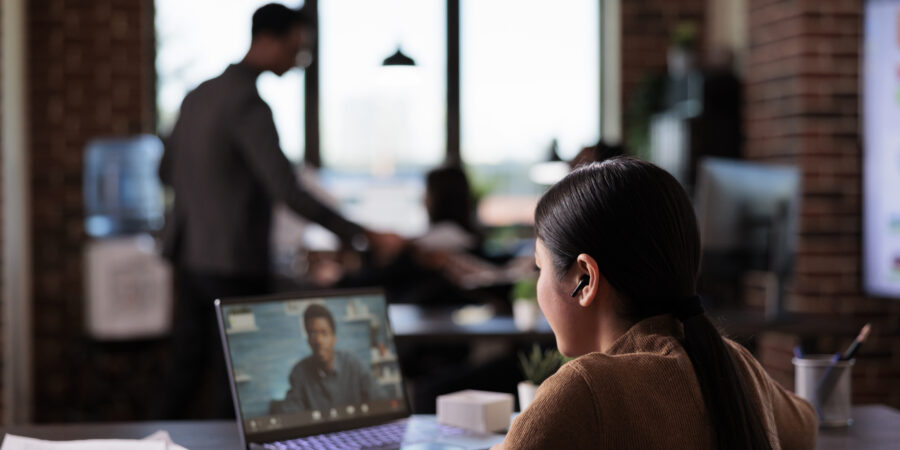Master Microsoft Teams for Effective Remote Work
In today’s digital era, mastering tools that facilitate effective communication and collaboration across remote teams is crucial. Microsoft Teams is at the forefront of these tools, offering a comprehensive suite of features designed to enhance workflow and connectivity. As we delve deeper, understanding how to harness the full potential of Microsoft Teams can transform the dynamics of telecommunication in your business, ensuring that all team members remain connected, collaborative, and productive regardless of their physical location.
Setting up Microsoft Teams is not just about installing an application; it involves configuring it to match our unique business operations and ensuring it aligns with our specific communication needs. This process includes understanding the core functionalities that Microsoft Teams brings to the table – from chat and video conferencing to file sharing and task management. Each feature is built to enhance the way we work and interact in a virtual environment, pushing beyond the traditional boundaries of workplace collaboration.

For us, the key to effectively utilising Microsoft Teams lies in customisation and proper setup. By tailoring the platform to meet our needs and training our team on best practices for its use, we can make the most out of every feature, ensuring our remote work setup is as robust and secure as possible. This initial understanding and setup are fundamental, setting the stage for improved workflow, heightened security, and ultimately, a more cohesive work environment.
Understanding the Core Features of Microsoft Teams
Microsoft Teams is a cornerstone of our operation, primarily as it brings together chat, video meetings, file storage, and application integration all in one platform. Its core features are designed to support both small projects and large-scale operations, accommodating remote teams’ need for robust, flexible communication and collaboration tools. One of the key functionalities we find invaluable is the ability to create and manage team-specific channels. These channels serve as separate spaces for different projects or departments, making it easy to organise conversations and share pertinent project documents and resources, all in real-time.
Another essential feature is the seamless integration with Microsoft 365 apps. This allows us to work directly with tools like Word, Excel, and PowerPoint within Teams. Furthermore, Teams offers comprehensive video conferencing features, which include meeting recordings, live captions, and the ability to host large meetings with up to 10,000 participants—features that enhance our company’s communication and collaborative efforts across the board.
Step-by-Step Guide to Setting Up Microsoft Teams for Remote Work
Setting up Microsoft Teams for remote work is a straightforward process that we have mastered to ensure our operations run smoothly. Firstly, implementation begins with creating your organisation in Microsoft 365 Admin Center, where you’ll assign the necessary licenses to your team members. Following this, you’ll set up Teams by configuring basic organisational settings which include privacy and security settings tailored to our needs.
Here’s a simple step-by-step guide we usually follow:
- Create Teams and Channels: Start by setting up teams specific to departments or project groups. Within these teams, create channels for even more specific topics or projects.
- Customise Settings: Adjust member permissions and notification settings to suit the nature of work and team members’ preferences.
- Integrate Apps: Add essential Microsoft 365 apps and third-party services that your team uses frequently. This might include project management tools or file-sharing apps.
- Schedule Meetings and Set Up Collaboration Spaces: Utilise the calendar integration to schedule video meetings directly within Teams. Also, take advantage of features like shared notebooks and real-time document collaboration.

- Educate the Team: Finally, it’s crucial to provide training for your team members. Quick tutorial sessions on how to use Teams effectively can dramatically enhance productivity and ease the transition to remote work.

Each of these steps is designed to ensure that our team can collaborate as effectively and efficiently as possible, regardless of their physical location. By following these guidelines, we help set up a digital workspace that supports our dynamic work processes and fosters a culture of collaboration.
Best Practices for Maintaining Security and Privacy on Microsoft Teams
Ensuring the security and privacy of our communications on Microsoft Teams is paramount, especially when handling sensitive information. We adhere to several best practices that Microsoft recommends and supplement them with our own stringent protocols. Firstly, we always make use of the strong two-factor authentication and secure guest access settings, which greatly reduce the risk of unauthorized access. Implementing these features helps safeguard our data and the integrity of our conversations.
Moreover, we are vigilant in customizing team settings to control who can share content and participate in meetings, providing an additional layer of security. Regular audits of user activities and reviews of access permissions help ensure that appropriate controls are maintained. These practices not only protect sensitive information but also foster a trustworthy environment for all team members to collaborate freely and securely.
Enhancing Collaboration with Microsoft Teams’ Integrated Tools
Microsoft Teams goes beyond simple messaging and video calls; it integrates numerous tools that enhance collaboration and increase productivity. One such tool is the Microsoft Whiteboard, which we use during meetings to brainstorm ideas visually in real-time. This not only boosts engagement but also aids in the clarity of our discussions. Additionally, the Tasks by Planner and To Do feature helps our team track deadlines and manage projects efficiently, ensuring nothing is overlooked.
Our team takes full advantage of the built-in file storage and sharing capabilities, which allow for seamless collaboration on documents without the need to switch between apps. This integration is particularly invaluable when multiple team members need to work on a document simultaneously. Integrating these tools into our daily workflow reduces the time spent on administrative tasks, leaving more time for core business activities.
Leveraging the capabilities of Microsoft Teams has transformed the way we operate, making remote work a viable and efficient option for our team. By using Teams, we’ve not only enhanced our productivity but also improved our communication, collaboration, and data security. The integration capabilities of Microsoft Teams with other Microsoft 365 products have enabled us to create a cohesive and flexible work environment that supports our diverse needs.
As we continue to explore and integrate new features of Microsoft Teams, we remain committed to enhancing our operational efficiencies and ensuring a secure, collaborative space for our team. Our journey with Microsoft Teams is a testament to how adapting cutting-edge technologies can propel an organisation forward. To discover more about how we can assist your business in implementing Microsoft Teams and other Microsoft solutions to maximise your productivity and security, visit Influential Software Services today. Contact us today!