How to Secure Your Data with Microsoft Defender
Data security is crucial in safeguarding our personal and professional information against threats. Microsoft Defender is a comprehensive security solution designed to protect our data from viruses, malware, and other cyber threats. It offers a robust platform for detecting, investigating, and responding to potential issues, ensuring our data remains safe.
We will dive into Microsoft Defender, exploring its key features and benefits, guiding you through the setup process, and sharing best practices for data security. By the end, we will have a deeper understanding of how to leverage Microsoft Defender to keep our data secure and our systems running smoothly. Whether you are a small business owner or an individual user, this guide will help you get the most out of Microsoft Defender.
Overview of Microsoft Defender
Microsoft Defender is an advanced security solution designed to protect our data and systems from a wide range of cyber threats. This tool, integrated within the Microsoft 365 suite, offers comprehensive protection against viruses, malware, spyware, and other malicious software. It provides a unified platform for managing security, which is essential for keeping our data safe.
Defender employs multiple layers of defence, including real-time scanning, advanced threat protection, and automated response capabilities. These features work together to detect, investigate, and respond to security incidents promptly. The tool uses artificial intelligence and machine learning to identify potential threats, offering a robust and proactive security approach.
Additionally, Microsoft Defender is compatible with various operating systems, including Windows, macOS, Android, and iOS. This cross-platform support ensures that we can protect all our devices, maintaining a secure environment across our entire network. Defender integrates seamlessly with other Microsoft services, like Azure and Microsoft Endpoint Manager, creating a cohesive security ecosystem.
Key Features and Benefits of Microsoft Defender
Microsoft Defender comes with numerous features that enhance our security and provide comprehensive data protection. Here are some of the key features and benefits:
- Real-Time Protection: Defender offers real-time scanning to detect and block threats as soon as they appear. This continuous monitoring keeps our systems safe from the latest viruses, malware, and spyware.
- Advanced Threat Protection: With advanced threat protection, Defender uses artificial intelligence to identify and mitigate sophisticated attacks. This includes zero-day exploits and ransomware, protecting us against emerging threats.

- Automated Investigations and Responses: Defender can automatically investigate security alerts and take corrective actions to resolve issues. This reduces the response time and helps mitigate threats without manual intervention.

- Endpoint Detection and Response (EDR): EDR capabilities allow us to detect, investigate, and respond to advanced threats on endpoints. Detailed reports and alerts help us stay informed about our security status.
- Cloud Integration: Defender leverages the power of the cloud to deliver up-to-date threat intelligence and protection. This ensures that our defences are always current, safeguarding us against the newest threats.

- Cross-Platform Support: Defender protects a wide range of devices, including Windows, macOS, Android, and iOS. This cross-platform compatibility ensures comprehensive protection across all our devices.

- Ease of Use: The user-friendly interface makes it easy to set up and manage our security settings. This accessibility ensures that even those with limited technical knowledge can effectively use Defender to protect their data.
By leveraging these features, Microsoft Defender provides a robust security solution that helps us maintain the integrity and confidentiality of our data. This comprehensive protection allows us to focus on our core activities without worrying about potential cyber threats.
Step-by-Step Guide to Setting Up Microsoft Defender
Setting up Microsoft Defender is straightforward, ensuring we are quickly protected from potential threats. Follow these steps to get started:
- Access Microsoft Defender: Begin by opening the Microsoft 365 Admin Center. Sign in with your administrator account to access all the necessary tools.
- Navigate to Security: Once signed in, click on the “Security” tab. This will take you to the Microsoft Defender Security Centre, where you can configure security settings.
- Configure Policies: Within the Security Centre, go to “Threat & Vulnerability Management”. Here, set up your threat protection policies. Choose settings for real-time protection, cloud-delivered protection, and automatic sample submission to ensure robust protection.
- Enable EDR: Navigate to “Endpoint Detection and Response (EDR)” and enable it. This will allow Microsoft Defender to monitor and respond to advanced threats on endpoints.
- Deploy to Devices: Once policies are configured, deploy Microsoft Defender to all the devices in your organisation. This can be done through Microsoft Endpoint Manager or Group Policy.
- Set Up Alerts: Configure alert settings to ensure that you receive notifications of any security incidents. This helps in quick response to potential threats.
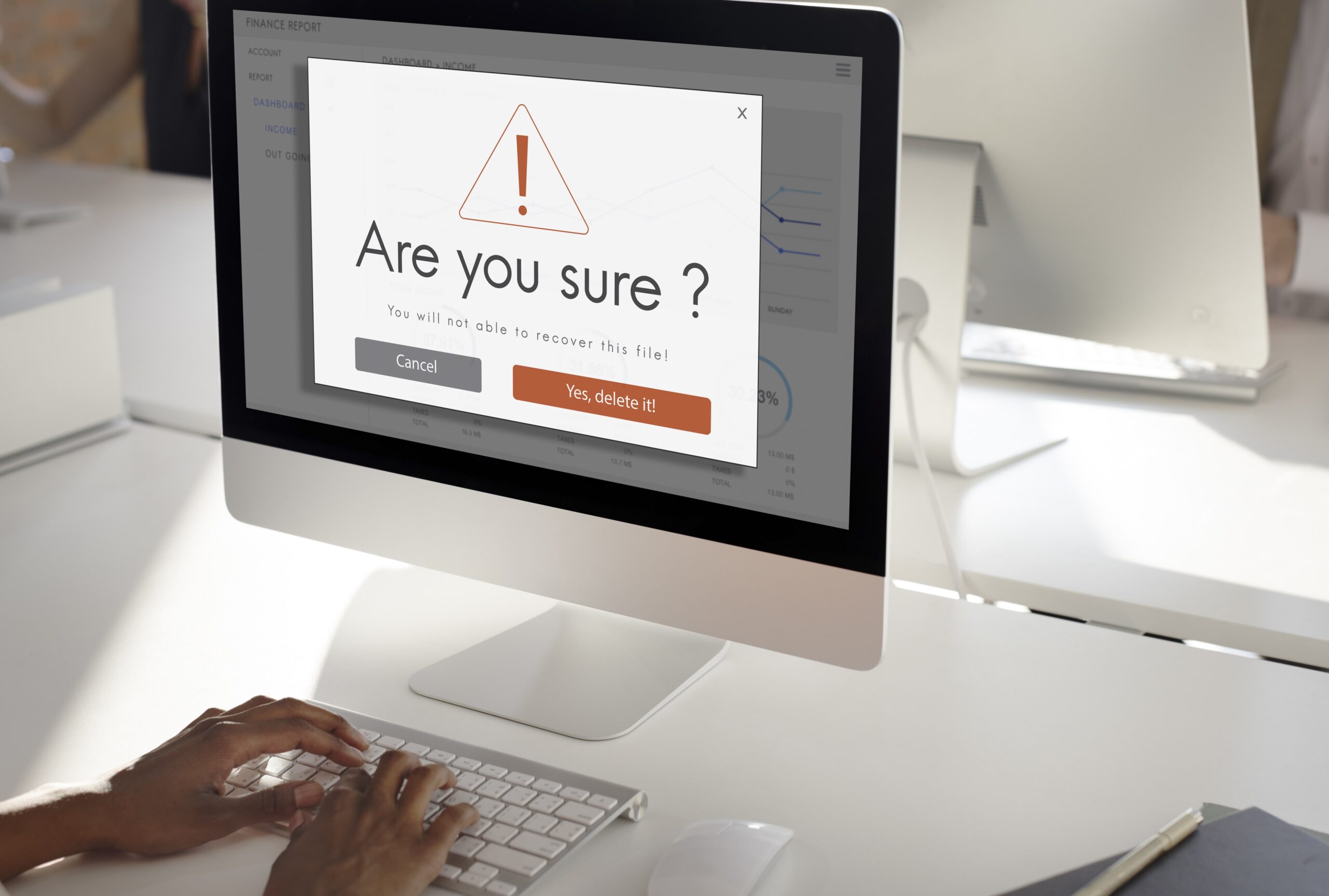
- Regular Updates: Ensure that all devices are set to receive regular updates from Microsoft Defender. This keeps the protection current with the latest threat intelligence.
By following these steps, we can ensure Microsoft Defender is set up correctly, providing comprehensive security for our data and devices.
Best Practices for Data Security with Microsoft Defender
Effective data security requires adopting best practices to reinforce our defences with Microsoft Defender. Here are some strategies to enhance our protection:
- Regular Monitoring: Frequently check the Microsoft Defender Security Centre to monitor alerts and reports. Regular oversight helps in promptly addressing any potential threats.
- User Training: Educate users about common security threats such as phishing and malware. Training sessions can help users recognise and avoid potential dangers.
- Strong Passwords: Enforce the use of strong, unique passwords across all accounts. Encourage the use of password managers to maintain security.

- Multi-Factor Authentication (MFA): Implement MFA for all user accounts. This adds an extra layer of security, reducing the risk of unauthorised access.
- Regular Backups: Perform regular backups of all critical data. In case of a security breach, having recent backups can help in quick recovery.
- Software Updates: Keep all software, including Microsoft Defender, up to date. Regular updates provide the latest security patches and improvements.
- Limit Permissions: Grant users only the permissions they need to perform their tasks. Limiting access reduces the risk of internal threats.
- Install Firewalls: Use firewalls to safeguard your network against external attacks. Firewalls provide an additional defence layer against unauthorised access.
Adopting these best practices ensures that we are making the most of Microsoft Defender’s capabilities, maintaining a secure environment for our data.
Microsoft Defender is an essential tool for protecting our data and systems from cyber threats. By understanding its features, setting it up correctly, and following best practices, we can enhance our security measures effectively. This comprehensive approach ensures that our data remains safe and our operations run smoothly. Implementing robust security practices not only protects us from threats but also fosters a secure and productive work environment.
If you are ready to enhance your data security with Microsoft solutions, our team at Influential Software Services is here to help. Reach out to us today to learn how we can support you in securing your data and optimising your security setup.


