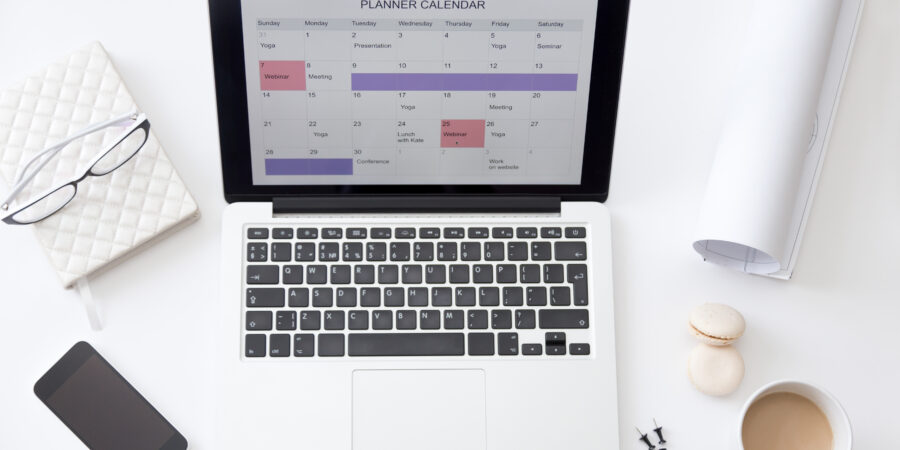Automating Tasks with Microsoft Power Automate
Microsoft Power Automate is a cloud-based service that enables us to automate repetitive tasks and workflows. This tool can help streamline our daily operations, saving us valuable time and reducing the risk of human error. By connecting various applications and services, Power Automate allows us to create automated workflows, known as flows, that handle complex processes with ease.
Automation is a game changer for us. It helps to simplify many tasks that we would otherwise have to perform manually. For instance, we can automatically save email attachments to OneDrive, get notifications when specific events occur, and even automate data collection tasks. Power Automate integrates seamlessly with both Microsoft services and third-party applications, making it a versatile tool for our needs.
Understanding how to leverage Power Automate can significantly enhance our productivity. This introduction aims to get you acquainted with the basics of Power Automate and how it can benefit your daily work. As we delve deeper into the topic, you will learn about its key benefits, how to create your first flow and practical examples of tasks that can be automated. By the end of this guide, you’ll be ready to harness the power of automation to improve your workflow and efficiency.
Understanding Microsoft Power Automate
Microsoft Power Automate is a cloud-based service that helps us automate repetitive tasks and processes. By using pre-built templates and connectors, we can create automated workflows, known as “flows,” with minimal effort. These workflows can save us time and reduce the risk of human error, enhancing our productivity and efficiency.

Power Automate integrates seamlessly with various Microsoft services like Outlook, SharePoint, and OneDrive, as well as many third-party applications. This extensive integration capability allows us to automate tasks across multiple platforms. For example, we can set up a flow to automatically save email attachments to OneDrive or to update a SharePoint list based on new entries in an Excel sheet.
Key Benefits of Task Automation
Task automation through Power Automate offers several benefits that can greatly enhance our working environment. Firstly, it helps us save time by eliminating repetitive, manual tasks. This not only frees us up to focus on more strategic activities but also speeds up processes that would otherwise take longer to complete manually.
Another significant benefit is the reduction of human error. Automated workflows ensure that tasks are performed consistently and accurately every time, decreasing the likelihood of mistakes. This consistency enhances the reliability of our outcomes and improves overall efficiency.
Additionally, task automation improves collaboration within our team. Automated notifications and updates keep everyone informed and aligned, ensuring that tasks are completed on time and according to plan. This streamlined communication enhances our ability to work together effectively and meet our objectives.
Step-by-Step Guide to Creating Flows in Power Automate
Creating flows in Power Automate is simple and can be done in a few easy steps. Here’s a basic guide to get you started:
- Sign In: Log into Power Automate using your Microsoft account.
- Create a New Flow: Click on “Create” and select the type of flow you want to start. Choices include automated flow, instant flow, scheduled flow, or business process flow.
- Choose a Trigger: Select a trigger that starts your flow. Triggers can be anything from receiving an email to a new entry in a SharePoint list.
- Add Actions: After selecting a trigger, add actions to your flow. Actions are the tasks that Power Automate will perform, like sending an email or updating a database.
- Configure Details: For each action, specify the details needed. For example, if the action is to send an email, you need to provide the recipient’s address and the email content.
- Test Your Flow: Before finalising, test your flow to ensure it works as expected. You can see each step’s progress and troubleshoot any issues.
- Save and Share: Once satisfied, save your flow. You can also share it with team members for collaborative workflows.
Consistently following these steps ensures we can set up efficient and effective workflows that streamline our daily operations.
Practical Examples of Automated Tasks with Power Automate
Power Automate can handle a variety of tasks to simplify and optimise our workflow. Here are a few practical examples:
- Email Notifications: Automatically send an email notification when a new item is added to a SharePoint list. This keeps everyone informed without needing manual updates.

- Data Collection: Automatically gather data from online forms and save it to an Excel file stored in OneDrive. This reduces manual data entry and centralises information for easy access.
- Calendar Events: Create calendar events automatically based on certain triggers, like receiving an email with specific keywords. This helps in scheduling meetings or reminders effortlessly.
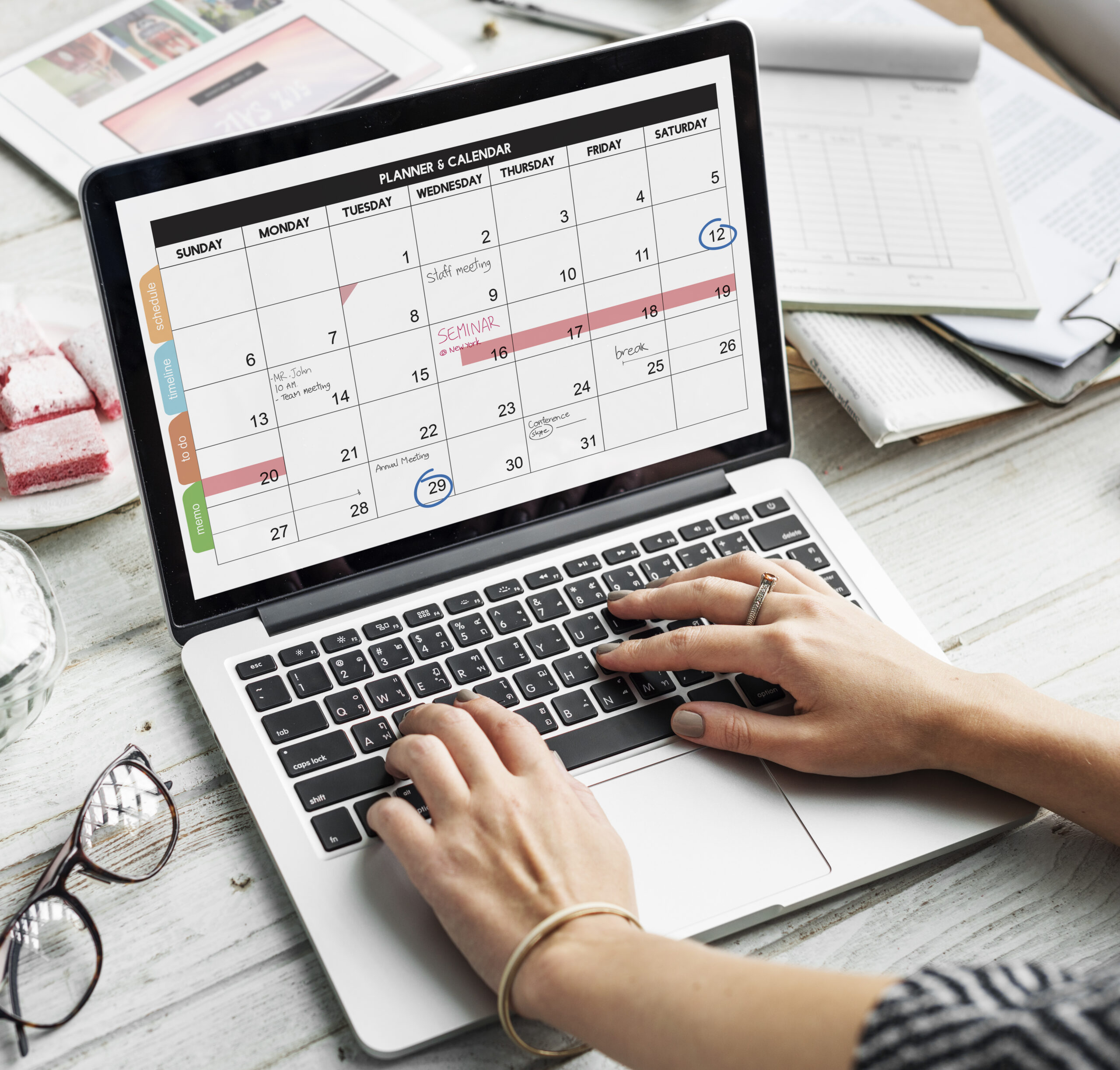
- Document Approval: Create a flow for document approvals where a file uploaded to OneDrive is sent to relevant managers for review. Managers can approve or reject the document, and the status is updated automatically
- Social Media Updates: Post updates to social media platforms whenever a new blog post is published on your website. This keeps your audience engaged without extra work.
These examples showcase how Power Automate can simplify routine tasks, giving us more time to focus on strategic activities.
Embracing Microsoft Power Automate can revolutionise the way we manage tasks and workflows within our organisation. By automating repetitive processes, we enhance our efficiency, reduce human error, and ensure consistent results. Power Automate’s integration capabilities with various apps and services further expand its utility, making it an essential tool for improving productivity.
As we continue to automate and streamline our workflows, Power Automate will play a pivotal role in helping us achieve our goals. Its user-friendly interface and extensive features make it accessible to everyone, from beginners to advanced users.
To learn more about how Power Automate can benefit your business and to explore other Microsoft solutions, visit Influential Software Services today. Let us help you harness the power of automation to transform your business operations and drive success.