Microsoft Power BI: Understanding Features and Customisations
Microsoft Power BI is a powerful tool that turns complex data into clear insights. It brings the ability to create interactive reports and dashboards, making it easier for us to understand data patterns, trends, and make informed decisions. Whether we are analysing sales figures, monitoring key metrics, or presenting information to stakeholders, Power BI offers robust features to simplify these tasks.
For many users, the journey with Power BI starts with understanding its main features. From transforming raw data to creating stunning visualisations, Power BI provides a comprehensive solution for data analysis. By easily connecting to various data sources, we can compile and organise information quickly.
 Understanding Power BI’s Key Features and Benefits
Understanding Power BI’s Key Features and Benefits
Microsoft Power BI is a top tool for data analysis and visualisation. It’s known for turning complicated data sets into clear insights. One of its best features is its ability to connect to a wide range of data sources. This means you can pull data from Excel, cloud services, or even on-premises servers, allowing you to gather all relevant information in one place.
Another essential feature is Power BI’s interactive dashboards. These dashboards present data in various visual forms like charts, graphs, and maps. The interactive nature allows users to drill down into specific details, letting you explore data from different angles and uncover deeper insights.
Power BI also shines with its easy-to-use interface. Even if you’re new to data analysis, the drag-and-drop functionality makes it easy to create comprehensive reports without needing extensive training. This accessibility encourages more team members to engage with data and insights.
Benefits of using Power BI include the ability to make faster, data-driven decisions. By having all the data at your fingertips, you can analyse trends and patterns promptly, helping your business respond more efficiently to changes. Moreover, Power BI frequently updates with new features, ensuring you have the latest tools to enhance your data analysis capabilities.
Key features and benefits include:
- Wide data source connectivity
- Interactive visualisations
- User-friendly interface
- Quicker data-driven decisions
Customising Dashboards for Better Insights
Customisation is a key factor in getting the most out of Power BI’s dashboards. This ability lets users tailor reports and visuals to match specific business needs and preferences. By setting up a dashboard that reflects your particular metrics, you can quickly see the information that matters most to you.
To start customising, you can select visuals that best convey your data. Power BI offers various visualisation options such as line charts, pie charts, tables, and more. Choose the type that makes your data most understandable. Additionally, using filters and slicers helps in narrowing down data to specific time frames or categories, providing a clearer view of what’s relevant.
Another practical aspect is designing the layout. Drag-and-drop layouts enable you to arrange visual components easily. Placing critical metrics at the top of your dashboard ensures they’re the first things you see, aiding quick assessments. You can also use themes to maintain a consistent and professional look, which is useful for sharing with stakeholders.
Consider setting up alerts for specific data changes. This way, Power BI can notify you when certain metrics hit predefined targets. This feature helps in making quick decisions based on live data updates, providing an advantage in competitive environments.

Key ways to customise:
- Select appropriate visuals
- Use filters and slicers
- Arrange layouts for better visibility
- Set data alerts for immediate updates
Using Advanced Data Visualisation Techniques
Advanced data visualisation techniques in Power BI can transform how data stories are told. These techniques help users present complex information in a visually appealing and understandable manner. Using custom visuals is one way to elevate the standard Power BI reports. These visuals can be downloaded from the Power BI marketplace or even created specifically to fit unique data sets.
DAX (Data Analysis Expressions) provides another layer of depth in visualisation. DAX formulas can create measures and calculate complex business metrics that standard visuals may not readily display. Mastering DAX can unlock intricate data relationships, offering deeper insights into your information.
Power BI’s drillthrough feature allows for more detailed data examinations. By setting up drillthrough pages, users can click on specific data points and be taken to a detailed analysis page, providing context and finer details about particular metrics.
Consider using tooltips to enrich your visuals. These are small pop-ups that appear when a user hovers over a data point, showing additional information without overcrowding the main visual. This technique enhances the interactive experience and informs without overwhelming.
Key advanced techniques include:
- Utilising custom visuals
- Applying DAX for complex calculations
- Setting up drillthrough features
- Integrating informative tooltips
Sharing and Collaborating with Power BI Reports
Sharing and collaboration are vital aspects of Power BI, allowing team members and stakeholders to access and engage with data. Power BI offers several options to facilitate seamless sharing and collaboration. Workspaces in Power BI provide a collaborative environment where team members can work on reports and dashboards together. Setting up dedicated workspaces allows teams to manage permissions and control who can view or edit reports, streamlining the collaborative effort.
To share reports with colleagues or clients outside the organisation, Power BI offers publish-to-web options and the ability to embed reports into applications or websites. This functionality ensures that presentations can reach a broader audience, enhancing visibility and communication.
Collaboration can also be improved through Power BI’s integration with Microsoft Teams. This integration enables discussions about reports directly within Teams chats or channels, reducing the need to switch between applications and promoting real-time collaboration.
Another useful feature is the ability to annotate reports. Users can add comments or highlight specific parts of a report, ensuring that the focus stays on what matters most. This ensures clarity and direction during discussions, enhancing collaborative effectiveness.
Highlights of sharing and collaboration:
- Utilising workspaces for team access
- Embedding and publishing reports
- Integrating with Microsoft Teams
- Annotating reports for clarity
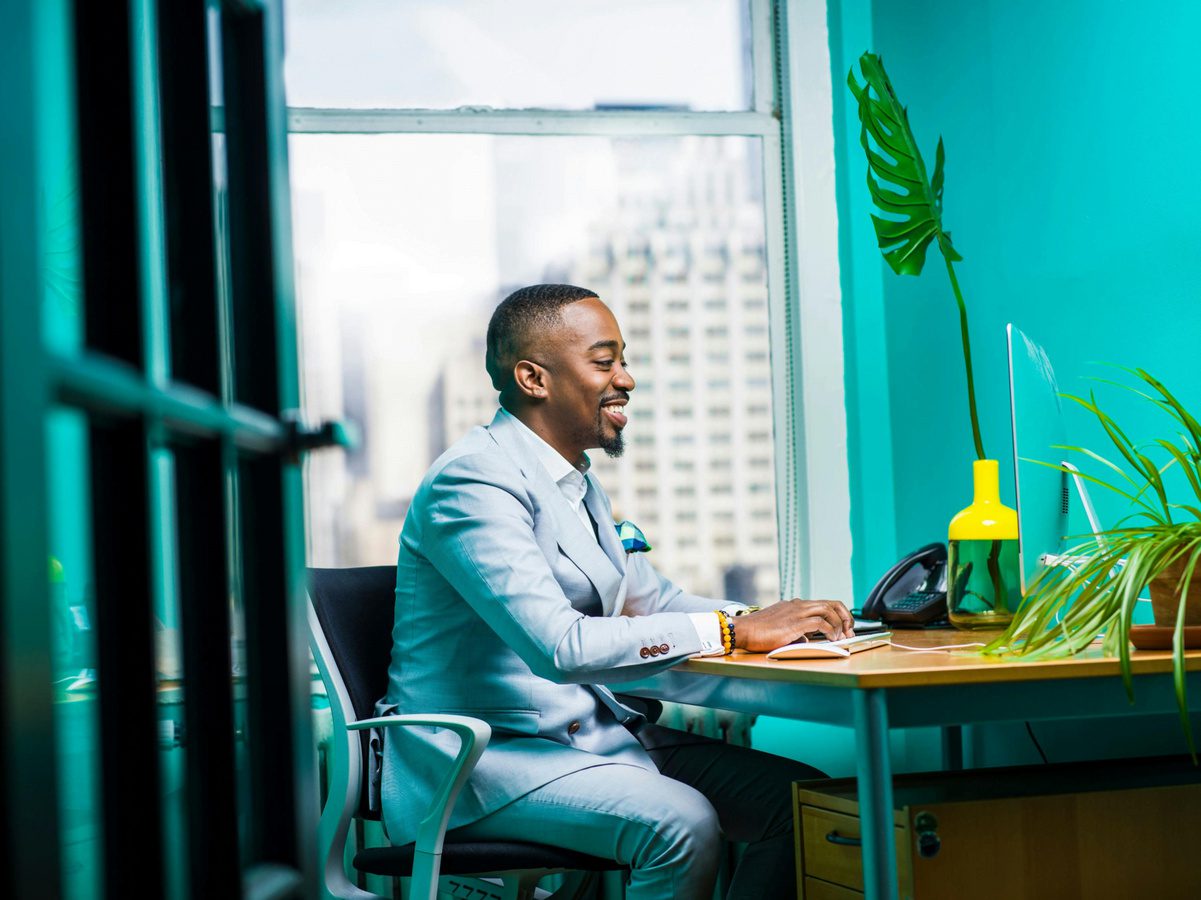 Mastering Power BI can empower businesses to harness the full potential of their data. The tools and techniques within Power BI are designed to simplify data handling, from setting up user-friendly dashboards to employing advanced visualisation tactics. By sharing and collaborating effectively, companies ensure their teams are well-informed and aligned in strategic decision-making.
Mastering Power BI can empower businesses to harness the full potential of their data. The tools and techniques within Power BI are designed to simplify data handling, from setting up user-friendly dashboards to employing advanced visualisation tactics. By sharing and collaborating effectively, companies ensure their teams are well-informed and aligned in strategic decision-making.
Ready to enhance your data capabilities with Power BI? Connect with Influential Software Services today. As a digital software company, our team is skilled in helping you unlock the full benefits of Power BI, ensuring your data works as a powerful asset for your organisation. Let’s build efficient solutions together that transform the way you handle data!

