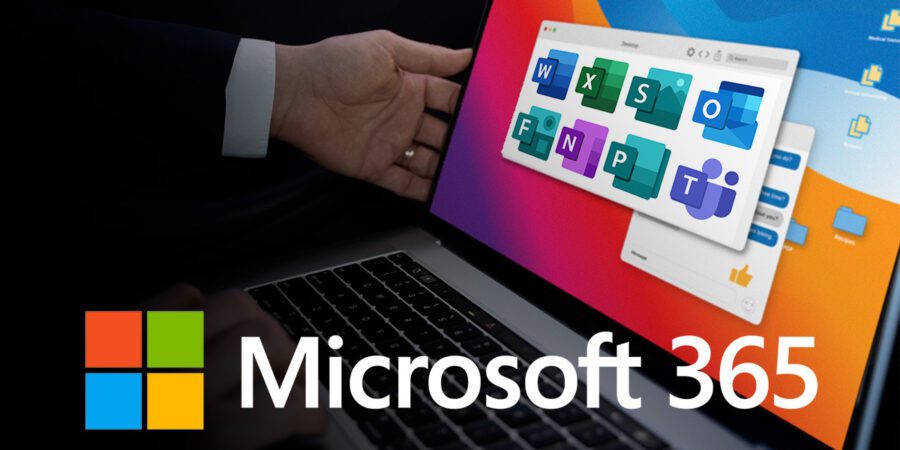Getting the Best Out of Microsoft Office 365

Microsoft Office 365 is a powerful suite of tools designed to help us work smarter and more efficiently. With applications like Word, Excel, PowerPoint, and Teams, it offers everything we need to handle day-to-day tasks, manage projects, and collaborate with our teams. To get the most out of Office 365, we must understand how to customise these tools to fit our unique workflow.
This article will explore various ways to customise Office 365, maximise collaboration, leverage advanced features, and ensure security and compliance. Following these tips can unlock Office 365’s full potential and make our work more efficient and secure.
Customising Office 365 for Your Workflow
Customising Office 365 allows us to tailor the suite to our needs and preferences. Adjusting settings and utilising various tools can streamline our activities and improve productivity.
One of the first steps is to personalise the Office 365 dashboard. Here, we can pin our most-used apps for quick access. For instance, if we frequently use Word, Excel, and Teams, placing them at the forefront of our dashboard saves us time searching for them. Customising the dashboard gives us a more organised and user-friendly daily starting point.
Outlook, the email client in Office 365, also offers several customisation options. We can set up custom folders and rules to automatically sort incoming mail. This helps us manage our inboxes more efficiently. For example, we can create a rule to move all emails from a specific sender to a designated folder, reducing clutter and making it easier to find important messages. Customising the calendar settings in Outlook helps us manage our schedule better by setting reminders and sharing availability with colleagues.
OneDrive, Office 365’s cloud storage service, allows us to organise files to suit our workflow. By creating specific folders for different projects and setting proper permissions, we ensure that the right people can access the correct documents. This organisation keeps our files tidy and facilitates easy sharing and collaboration.
Maximising Collaboration with Office 365 Tools
Office 365 offers powerful tools that enhance collaboration, making team projects more efficient and harmonious. Effectively using these tools ensures better communication and seamless project management.
Microsoft Teams is a standout collaboration application. It combines chat, video meetings, and file sharing in one platform. Within Teams, we can create channels for different projects or departments. Each channel can house conversations, shared files, and other resources related to that specific topic. This organisation keeps everything project-specific in one place, making tracking progress and staying organised easier.
SharePoint is another vital tool for collaboration. It allows us to create websites for projects, teams, or departments. We can share documents, calendars, and other resources, ensuring everyone can access the necessary information. SharePoint’s integration with other Office 365 apps, like Word and Excel, means we can co-author documents in real time, reducing the need for lengthy email exchanges and version control issues.
Using OneDrive, we can easily share files with colleagues and clients. OneDrive offers real-time collaboration features, allowing multiple users to work on the same document simultaneously. This is particularly useful for projects requiring input from various team members. We control who can view or edit the documents by setting permissions, ensuring security while fostering collaboration.
Leveraging Advanced Features in Office 365 Apps
Office 365 comes packed with advanced features that can significantly improve the way we work. Understanding how to use these features can boost our productivity and achieve better results in less time.
One such feature is the AI-powered insights in Excel. Tools like Ideas help us analyse data more efficiently. By selecting a range of data and clicking the Ideas button, Excel provides automatic insights such as patterns and trends, saving us the effort of manually crunching numbers. This feature allows us to make data-driven decisions quickly.
PowerPoint also offers several advanced features that can make our presentations stand out. The Designer tool automatically suggests design layouts based on the content we add, ensuring our slides look professional with minimal effort. The Morph transition feature creates smooth animations between slides, giving our presentations a polished, dynamic feel.
Another powerful tool is OneNote, a digital notebook that allows us to organise information efficiently. We can create notebooks for different projects and sections within those notebooks for notes, to-do lists, and meeting minutes. OneNote’s search functionality makes it easy to find information, and its integration with other Office 365 apps ensures we always have our notes at hand.
Ensuring Security and Compliance with Office 365

Security and compliance are critical when using Office 365. Ensuring our secure data and communications helps protect sensitive information and comply with necessary regulations.
Office 365 provides built-in security features like multi-factor authentication (MFA). MFA requires users to provide two or more verification factors to access their account. Enabling MFA adds an extra layer of security, making it harder for unauthorised users to gain access.
Data loss prevention (DLP) policies are another essential feature. DLP helps us prevent the unintentional sharing of sensitive information. By setting up DLP policies, we detect and block potential data breaches before they happen. We can configure these policies to trigger alerts or automatically prevent sensitive data from being shared.
Compliance Manager is an Office 365 tool designed to help us meet regulatory requirements. It provides a dashboard that tracks our compliance status and offers actionable insights to improve it. Regularly reviewing our compliance status ensures that our organisation follows the necessary regulations and standards.

Microsoft Office 365 offers many tools and features to enhance productivity, collaboration, and security. By customising the platform to fit our workflow, leveraging its advanced features, and ensuring robust security practices, we can get the best out of Office 365.
Whether managing emails in Outlook, collaborating on projects via Teams, or analysing data with Excel, Office 365 enhances how we work, making tasks more accessible and efficient. As we continue to adapt and grow professionally, mastering these tools will be crucial for maintaining a competitive edge.
If you need help optimising your Office 365 setup or want to learn more about its powerful features, contact Influential Software Services. Our expert Microsoft-certified provider is ready to assist you in getting the most out of your Office 365 experience. Transform your workflow and secure your data with our professional services today.